Gmail, Google's email app is one of the most widely used email management tools in the world. Offering an intuitive and seamless experience, Gmail stands out for its combination of functionality and simplicity, allowing users to organize and access their inboxes efficiently. With its seamless integration with other Google services, this app is perfect for managing personal and professional communications, optimizing both productivity and security.
Advanced protection and security
Google has made security a priority for its Gmail users. The app implements multiple layers of protection, such as two-step verification, which provides increased security when accessing the account. In addition to this, Gmail uses powerful phishing and malware detection algorithms, alerting users if any suspicious emails are received, helping them to avoid potential fraud and ensuring that they only interact with legitimate communications. What's more, sent and received emails are encrypted, guaranteeing the confidentiality of their contents.
Integration with other Google services
Gmail integrates seamlessly with other Google services, such as Google Calendar, Google Drive and Google Meet. This integration allows users to perform tasks such as scheduling appointments, sharing files or joining virtual meetings without leaving the app. What's more, Google Drive documents can be easily attached, which facilitates collaborative work and project management. This ability to integrate multiple services into a single platform is one of the features that makes Gmail so useful both personally and professionally.
Real-time accessibility and syncing
One of the stand out features of Gmail is that it syncs emails in real-time, which means that users are always aware of new messages, no matter where they are. Whether on a smartphone, tablet or PC, Gmail keeps everything up-to-date on all devices. Users can access their emails from anywhere, quickly and efficiently, without losing connection or the ability to manage their inboxes.
Advanced search feature
One of the best features of Gmail is its advanced search capability. Using Google's powerful search engines, the app allows users to locate any email, attachment or conversation with ease. You can filter emails by date, sender, content and even keywords within messages, which makes finding important information a quick and easy task. This tool is particularly useful for those who manage large volumes of emails.
Offline mode and offline access
Gmail also offers an option to access your emails without an Internet connection. This feature is ideal for times when you don't have access to a Wi-Fi network or mobile data but need to check your emails. Just make sure to enable the offline mode before disconnecting from the network, and you'll be able to read and compose emails. Once you're back online, any messages you write will be sent automatically.
Requirements (Latest version)
- Android 6.0 or higher required
Frequent questions
How do I add a Gmail account?
To add a Gmail account to the Gmail app, start by opening the app. From there, the app will guide you through the process of adding an account. If you're already logged in on your device, you don't need to log in again. Otherwise, you'll have to enter your email address and password.
Can I add other email accounts to Gmail?
Yes, Gmail lets you add other email accounts to the app. You can add several Gmail accounts, or even add accounts from other email services, such as Hotmail or Yahoo Mail, as well as your work email.
How do I add an email account in Gmail?
To add an email account in Gmail, click on your image at the top right. There, all the accounts you've added in Gmail will appear, as well as the option to "Add another account."
What is my Gmail password?
The password for your Gmail account is the same as the password for your Google account. If you've forgotten it, you'll have to enter your email address and click on "Recover password." There, Google will give you several options to recover it, such as receiving an SMS to your phone number associated with the account.

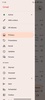
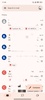

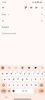

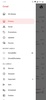
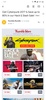
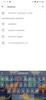
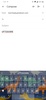
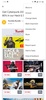

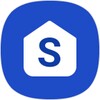
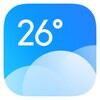

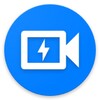


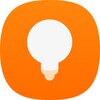
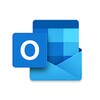


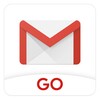
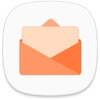

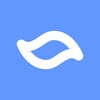
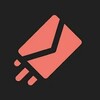
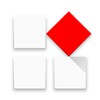

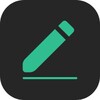






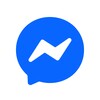

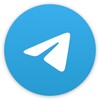


Comments
good
Excellent
Thank you very much, it's great.
It operates promptly and functionally on an automatically assigned protocol, despite the absence of Gmail in the firmware, and antivirus programs scan the app at a serious risk level.
Excellent
Excellent